How to Deploy, Install, Configure and Migrate your Wordpress to KeepSec

How easy it is, how much does it cost and how long does it take to migrate your wordpress website to KeepSec Cloud?
- It is very easy, even a non-technical person can do it.
- It can cost as low as C$5 per month and you can scale it over time following your needs.
- It takes less than one hour, the whole process is pretty quick.
That’s why we have created this tutorial for you!
Let’s start by creating an account on KeepSec Cloud
Deploy
Once your account is created, go to Products > Compute > VPSM.
You will see the overview page.
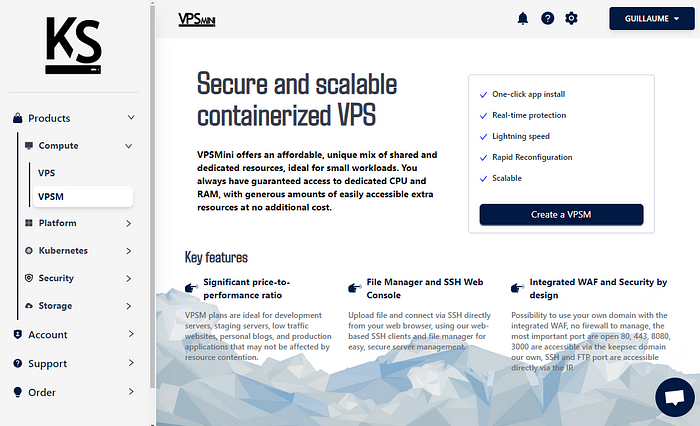
VPSmini has been created to deploy websites in a cheap and reliable way.
Let’s deploy your VPSM instance via the Create VPSM button.
For a startup or low traffic website, the bronze tier at C$5 per month is perfect. It can be upgraded later to accommodate new traffic. Select a location, plan, name, username for the root account, and set a password.
Deploy it.
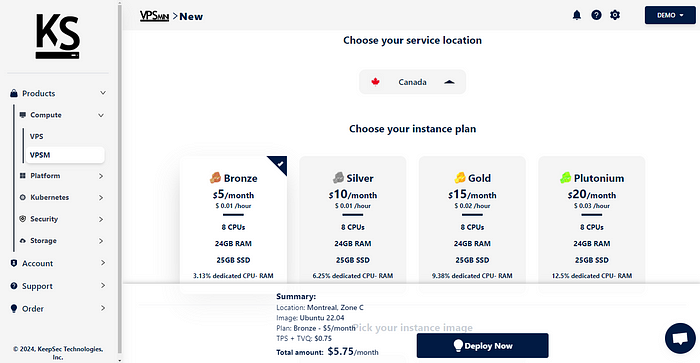
Our platform should take less than 30 seconds to provision your VPSmini.
Congratulations, you now have a server to install WordPress!
Installing WordPress
Before starting the WordPress installation, point your domain name to the instance’s public IP. This step is crucial to generate a free SSL certificate for your website, ensuring secure communication between your website and your clients. It also ensures that visitors are directed to your new server instead of the old one.
If you are migrating from an old server, you need to know that changing the DNS will create an interruption on your website for the time of the intervention, but it is pretty quick to do. Before proceeding to the domain migration, please read the Migrating Your WordPress Site section of this article and make sure you have a backup of the old website and that you are ready to restore your backup.
If you have any question about your migration, you can always reach our support.
To prepare the DNS, find the VPS public IP in the top right of the screen when you select Manage and are in the Overview tab of the VPSmini instance.
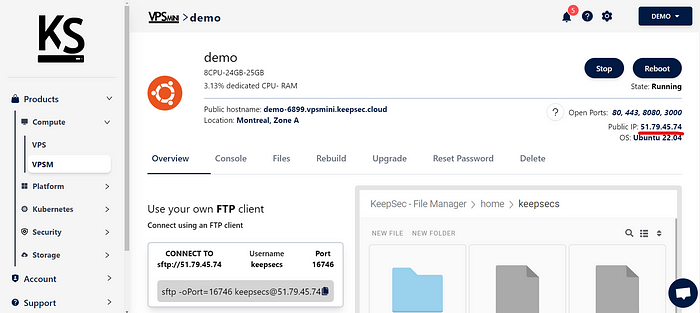
Each domain provider has its own panel, but the process is generally the same. Create a record with Type A, Name your_domain.com (or @ with some providers), and Content as the public server IP.
This is an example with Cloudflare:
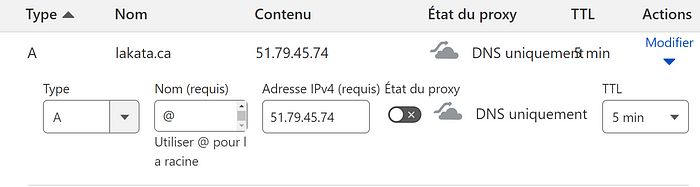
From the Overview tab of your VPSmini, scroll down to the Use your own domain section. Click the +, enter your domain (e.g.,lakata.ca), and save it. After a short time, it will be added. This means an SSL certificate has been generated for your domain, and it is now pointing to your new website.
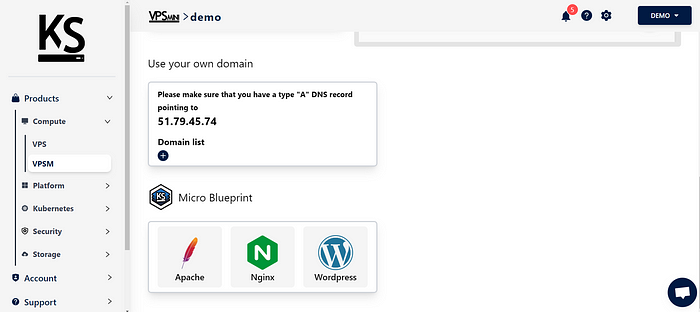
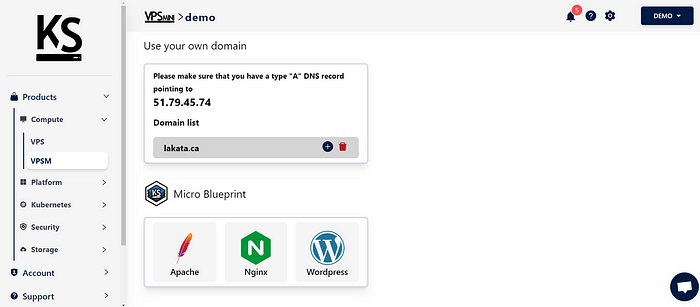
Now, from the Micro Blueprint section, select Wordpress and press Yes, Install.
Wait for the Blueprint to finish installing the application. A modal window with the database root and wpuser password will open. Save these passwords safely as we can't get them back for you.
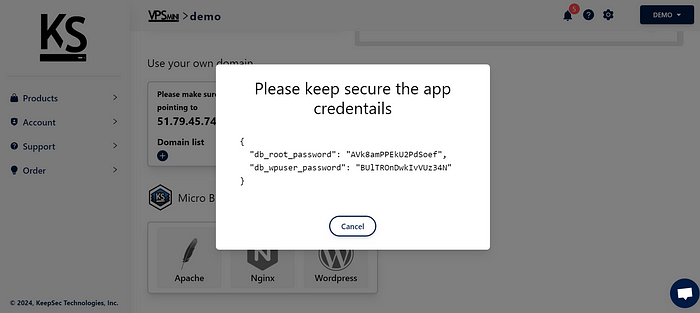
Now that WordPress is installed and your domain is secure, we are ready to configure WordPress.
Configuring WordPress
Open a new tab and navigate to https://your_domain.com. It will redirect you to https://your_domain.com/wp-admin/install.php.
Select your language and press Continue.
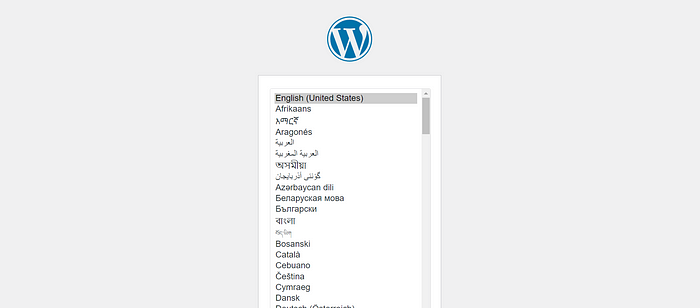
Fill out the form with the correct information.
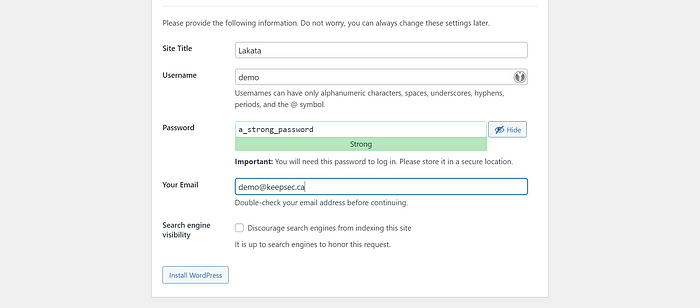
After a few confirmations, you will be redirected to the Admin panel.
You can now connect to the WordPress Admin Panel and have the default Website Template.
If you visit https://your_domain.com, you should see a Sample Website.
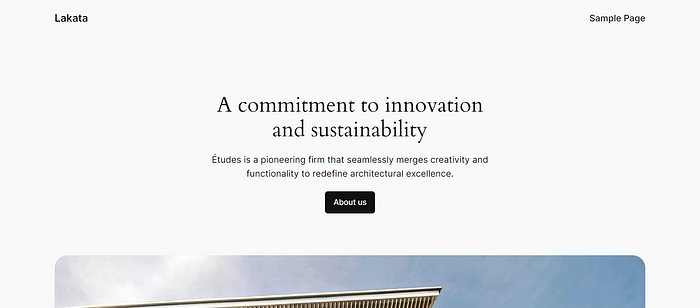
https://your_domain.com/wp-login.php allow you to customise your Wordpress instance. Log in using the credentials you just created.
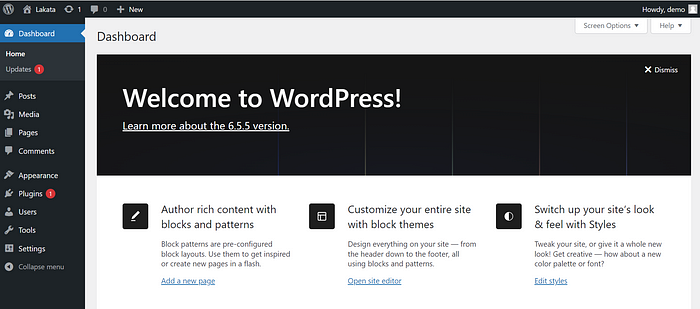
At this point, you have a new, ready-to-use WordPress instance. If you want to migrate your previous WordPress website or enhance your experience with plugins, keep reading.
Migrating Your WordPress Site
To migrate your old WordPress instance, install the UpdraftPlus plugin. It allows easy backup, restore, and migration of WordPress websites, including the website, database, and plugins.
Install this plugin on both the old and new WordPress instances.
Install the plugin
From the Admin Panel, go to Plugins > Add New Plugin.
Search for UpdraftPlus: WP Backup & Migration Plugin.
Click Install Now and then Activate.

Backup the old server
On the old server, go to UpdraftPlus > Backup/Restore and take a backup.
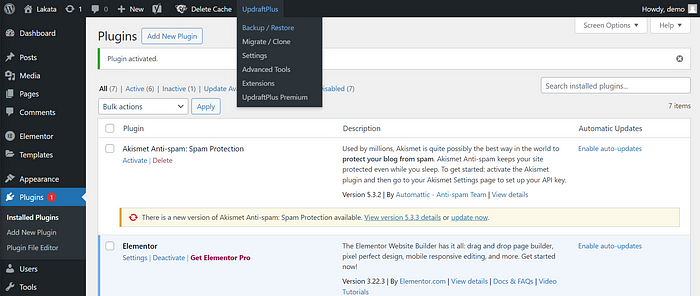
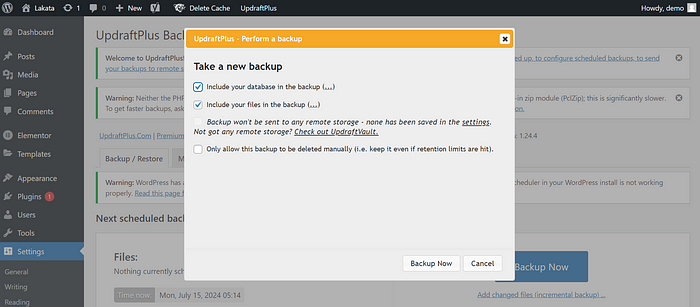
When the backup is finish, scroll down to the Existing backups section.
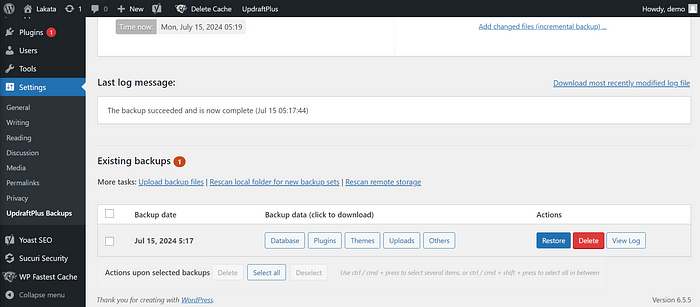
Download one of each Backup data to your computer.
In my case: Database, Plugins, Themes, Uploads and Others.
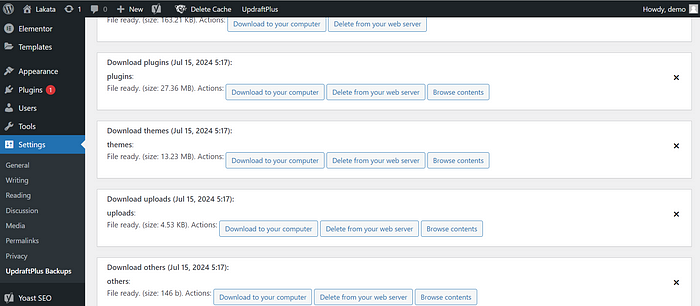
Restore the new server
On the new server, go to UpdraftPlus > Backup/Restore and upload the backup files.
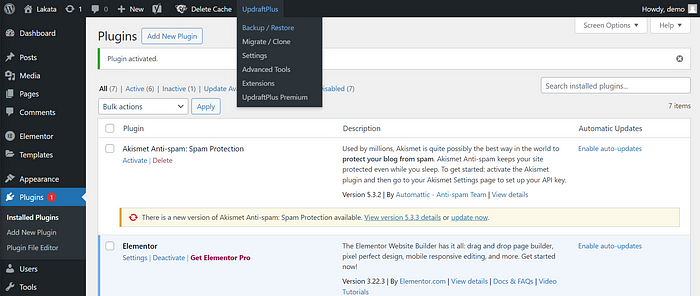
Scroll down to the Existing backups section.
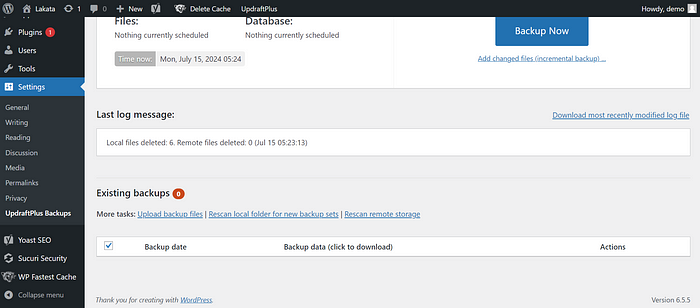
Click on Upload backup files.
Put all the files you got from the backup.
In my case: Database, Plugins, Themes, Uploads and Others.
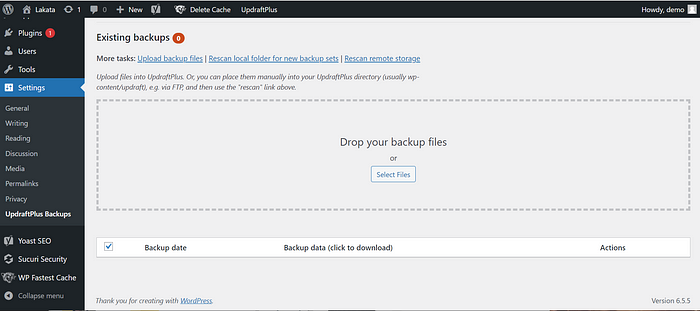
You can now click on the Restore button on the line of the new restore.
Congratulations, you have successfully migrated your website!
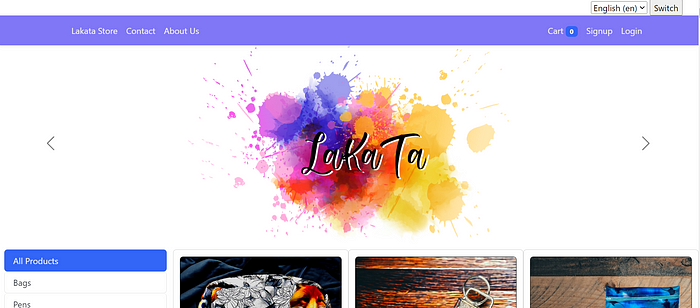
Potential Errors
Maximum Upload File Size Reached
If you encounter errors about maximum file size during the upload, increase the PHP upload_max_filesize variable.
Go to the Console tab from your VPSmini and enter the following command:
sudo sed -i 's/upload_max_filesize = 2M/upload_max_filesize = 30M/g' /etc/php/8.1/apache2/php.ini && sudo /etc/init.d/apache2 stop && sudo /etc/init.d/apache2 start
Ensure the service is running on port 443 with the command:
sudo netstat -ntpl | grep 443
If nothing appears, run:
sudo /etc/init.d/apache2 start
Run the netstat command again to ensure the port is working.
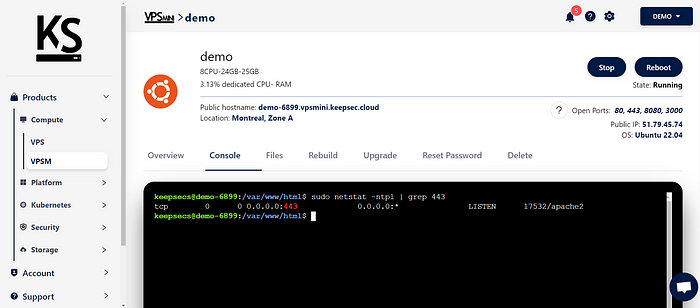
Retry uploading your backups to the new server. If you still encounter issues, contact our support (on the bottom right of the website).
Plugins
WordPress is an easy choice for your website because it is easy to edit and has many plugins to enhance functionality. We recommend a few plugins (no affiliation with any of these products, and all have free versions):
- Ocean Extra: Build professional-looking websites without coding knowledge.
- WP Fastest Cache: Speed up WordPress websites.
- Elementor: Website builder with a no-code drag and drop interface.
- Yoast SEO: Improve your WordPress SEO.
- Sucuri: Specializes in WordPress security.
If you need a demo of our entire platform, you can reach our support at the lower right of each page and request a platform demo.
Guillaume Harvey, CTO & Co-Founder of KeepSec Technologies
