A Beginner’s Guide to Using OpenStack’s Command-Line Interface (CLI)
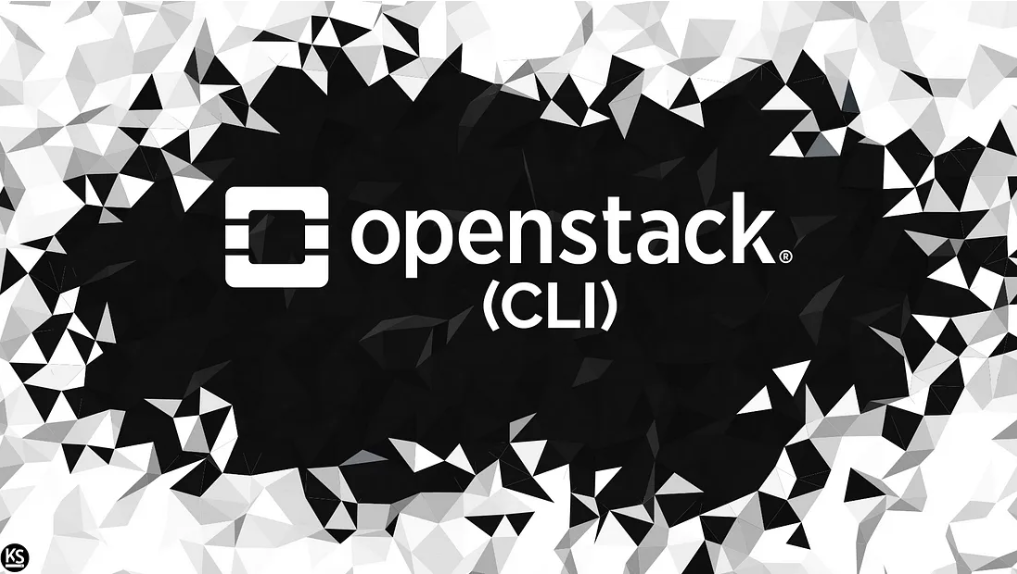
OpenStack is a powerful and flexible open-source platform for building and managing cloud computing environments. One of its standout features is the command-line interface (CLI), which allows users to interact with and manage their OpenStack environment efficiently. In this blog post, we provide a beginner’s guide to using OpenStack’s CLI, complete with examples, steps, tips, and troubleshooting techniques.
Understanding OpenStack Components
Before diving into the CLI, it’s essential to understand OpenStack’s architecture. OpenStack is composed of several components, including:
- Nova: Manages compute resources.
- Glance: Manages images.
- Cinder: Manages block storage.
- Neutron: Manages networking.
Each of these services can be managed via the OpenStack CLI.
Step 1: Installing the OpenStack CLI
The first step is to install the OpenStack CLI, known as the OpenStack Client, on your local machine. Use Python’s package manager, pip, to install it. Open a terminal and run:
pip install python-openstackclient
Step 2: Authenticating with OpenStack
Once installed, authenticate with your OpenStack environment. You’ll need your:
- Username
- Password
- Project/Tenant name
- Authentication URL
Run the following command to authenticate:
openstack --os-auth-url <AUTH_URL> --os-username <USERNAME> --os-password <PASSWORD> --os-project-name <PROJECT_NAME>
Step 3: Understanding OpenStack CLI Commands
The OpenStack CLI offers a wide range of commands for managing your environment. Below are some commonly used commands:
openstack server list: Lists all servers.openstack image list: Lists all images.openstack volume list: Lists all volumes.openstack network list: Lists all networks.openstack flavor list: Lists all instance types (flavors).openstack router list: Lists all routers.openstack security group list: Lists all security groups.openstack floating ip list: Lists all floating IPs.
Tips and Tricks
- Use
--helpto view details about a command and its options. - Use
--debugto display detailed execution logs for troubleshooting. - Use
--quietto suppress output. - Use
--formatto customize the output format (e.g., JSON, table).
Troubleshooting
When issues arise, use these commands to diagnose and resolve them:
openstack server show <SERVER_NAME>: Displays details about a specific server.openstack volume show <VOLUME_NAME>: Displays details about a specific volume.openstack network show <NETWORK_NAME>: Displays details about a specific network.openstack image show <IMAGE_NAME>: Displays details about a specific image.openstack logs show <COMPONENT>: Shows logs for a specific component (e.g., Nova, Neutron).
Additionally, the --debug option can help identify issues by providing detailed command execution logs.
Creating and Managing Resources
The OpenStack CLI supports commands for creating and managing resources:
- Servers:
- Create:
openstack server create - Delete:
openstack server delete
- Create:
- Images:
- Create:
openstack image create - Delete:
openstack image delete
- Create:
- Volumes:
- Create:
openstack volume create - Delete:
openstack volume delete
- Create:
- Snapshots:
- Create:
openstack snapshot create - Delete:
openstack snapshot delete
- Create:
Managing Networking
OpenStack CLI enables seamless management of networking resources:
- Networks:
- Create:
openstack network create - Delete:
openstack network delete
- Create:
- Routers:
- Create:
openstack router create - Delete:
openstack router delete
- Create:
- Security Groups:
- Create:
openstack security group create - Delete:
openstack security group delete
- Create:
- Floating IPs: Manage public IPs for your instances.
Managing Security
- Key Pairs:
- Create:
openstack keypair create - Delete:
openstack keypair delete
- Create:
- Security Groups:
- Create and manage firewall rules for your instances.
Advanced Troubleshooting
For more complex issues, these commands are invaluable:
openstack logs show <COMPONENT>: View logs for specific components.openstack service list: Check the status of all OpenStack services.
Conclusion
OpenStack’s CLI is a powerful tool for managing cloud environments. By installing the CLI, authenticating your environment, and mastering its commands, you can streamline operations and enhance your cloud management capabilities. Whether creating resources, troubleshooting issues, or managing security, the OpenStack CLI offers a comprehensive and flexible solution for beginners and advanced users alike.
Visit our helpdesk to learn more. We are one of the most secure cloud providers in Canada. KeepSec: securing your future, one byte at a time!
